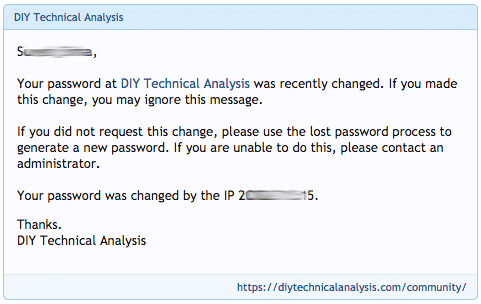Saving passwords in a browser is quite common and often the passwords are so complex remembering them is not an option anymore. If you browse the website on a different browser or from a different computer and want to login to your XenForo forum, you may need to reset the password. XenForo makes it simple for anyone including admins to recover their lost password.
In this article, I will show you how one can recover his or her lost password in XenForo. The process is same for users as well as for an administrator.
Once you are on the login form, you will see a Forgot your password link.
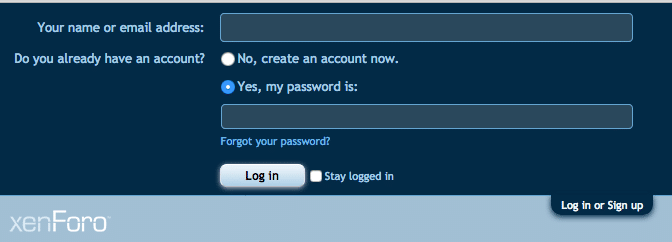
Depending on your choice of style, the position of the forgot password link may vary but normally it is between the password field and the submit button. If you can’t find the forgot password link you can directly visit the
http://example.com/index.php?lost-password/
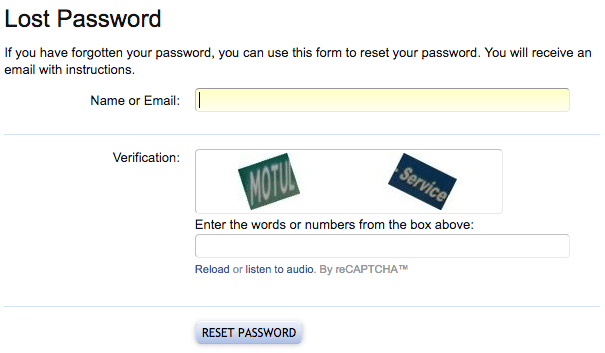
If you use the forgot password link on the login form, the forgot password option may open in a popup and depending on the choice to combat the forum spam, you may see different verification option.
Enter forum username or the email address used at the time of registration to recover the lost password. After entering the username or email address and adding the necessary details for spam prevention, click RESET PASSWORD button.
You will see a message to confirm an email has been sent with instruction to reset the password.

Your inbox should have an email with the subject line: FORUMNAME Password Reset Request. Wait for a few minutes if you do not see the email in your inbox immediately. Even after waiting for some time, if you don’t see the email, then check the Spam or Junk Mail folder.
The reset password email looks like this:
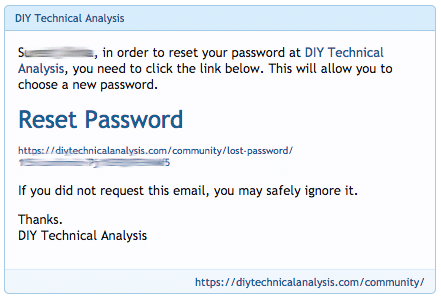
Once you click the link, you will be taken to a page on the XenForo forum to set up a new password.
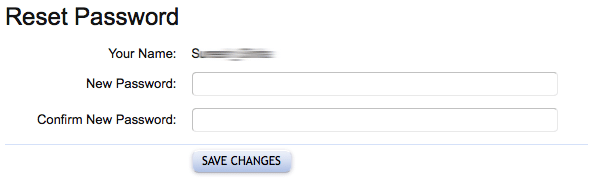
Set a password and click on save changes, your new password will be set and you will be logged in automatically.
Tip: Try to use a strong password with more than 8 characters long, contains both upper and lower case letters, with numbers, and special characters like # ! ? $ % ^.
Also, you will get an email stating your password has been changed successfully.